3. Deploy COmanage
With our services stack (compose) file all set, we are ready to spin up the services!
Deploy the services
Deploy the services using the following command.
docker stack deploy --compose-file comanage-registry-stack.yml comanage
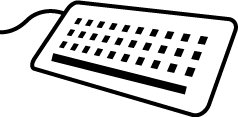
Creating network comanage_default
Creating service comanage_database
Creating service comanage_registry
Creating service comanage_ldap
The three services defined in our file have been created.
The virtual machine you are using during the workshop is deployed “behind” an Amazon AWS application load balancer (ALB) and it may take about a minute for the ALB to “see” that the COmanage Registry service is healthy and to route traffic to it. In the meantime, let’s check on the service:
Review what Docker stacks are available
docker stack ls
NAME SERVICES ORCHESTRATOR
comanage 3 Swarm
Review what Docker services are running
docker service ls
ID NAME MODE REPLICAS IMAGE PORTS
ypl33s0036a1 comanage_database replicated 1/1 mariadb:10.4.8
95316c0h0x5s comanage_ldap replicated 1/1 sphericalcowgroup/comanage-registry-slapd:2 *:389->389/tcp
wniftw1nguw1 comanage_registry replicated 1/1 sphericalcowgroup/comanage-registry:hotfix-3.2.x-shibboleth-sp-4 *:80->80/tcp
Review the tasks for the COmanage Registry service
docker service ps comanage_registry
ID NAME IMAGE NODE DESIRED STATE CURRENT STATE ERROR PORTS
ibnk0b81b05q comanage_registry.1 sphericalcowgroup/comanage-registry:hotfix-3.2.x-shibboleth-sp-4 registry1-private.comanage.incommon.training Running Running 8 minutes ago
Review the logs for the COmanage Registry services
docker service logs comanage_registry
comanage_registry.1.ibnk0b81b05q@registry1-private.comanage.incommon.training | 2019-11-10 22:11:31,903 CRIT Set uid to user 0
comanage_registry.1.ibnk0b81b05q@registry1-private.comanage.incommon.training | 2019-11-10 22:11:31,905 INFO supervisord started with pid 1
comanage_registry.1.ibnk0b81b05q@registry1-private.comanage.incommon.training | 2019-11-10 22:11:32,908 INFO spawned: 'shibd' with pid 8
comanage_registry.1.ibnk0b81b05q@registry1-private.comanage.incommon.training | 2019-11-10 22:11:32,909 INFO spawned: 'apache2' with pid 9
comanage_registry.1.ibnk0b81b05q@registry1-private.comanage.incommon.training | Created directory /srv/comanage-registry/local/Config
comanage_registry.1.ibnk0b81b05q@registry1-private.comanage.incommon.training | Created directory /srv/comanage-registry/local/Plugin
...
You may continuously follow the log files for the service by adding the -f flag to the previous command:
docker service logs -f comanage_registry
comanage_registry.1.ibnk0b81b05q@registry1-private.comanage.incommon.training | [Mon Nov 11 15:06:45.621935 2019] [core:notice] [pid 9] AH00094: Command line: 'apache2 -D FOREGROUND'
comanage_registry.1.ibnk0b81b05q@registry1-private.comanage.incommon.training | 10.255.0.2 - "" [11/Nov/2019:15:06:53 +0000] "GET /registry/ HTTP/1.1" 200 4108 "-" "ELB-HealthChecker/2.0"
comanage_registry.1.ibnk0b81b05q@registry1-private.comanage.incommon.training | 10.255.0.2 - "" [11/Nov/2019:15:06:55 +0000] "GET /registry/ HTTP/1.1" 200 4108 "-" "ELB-HealthChecker/2.0"
...