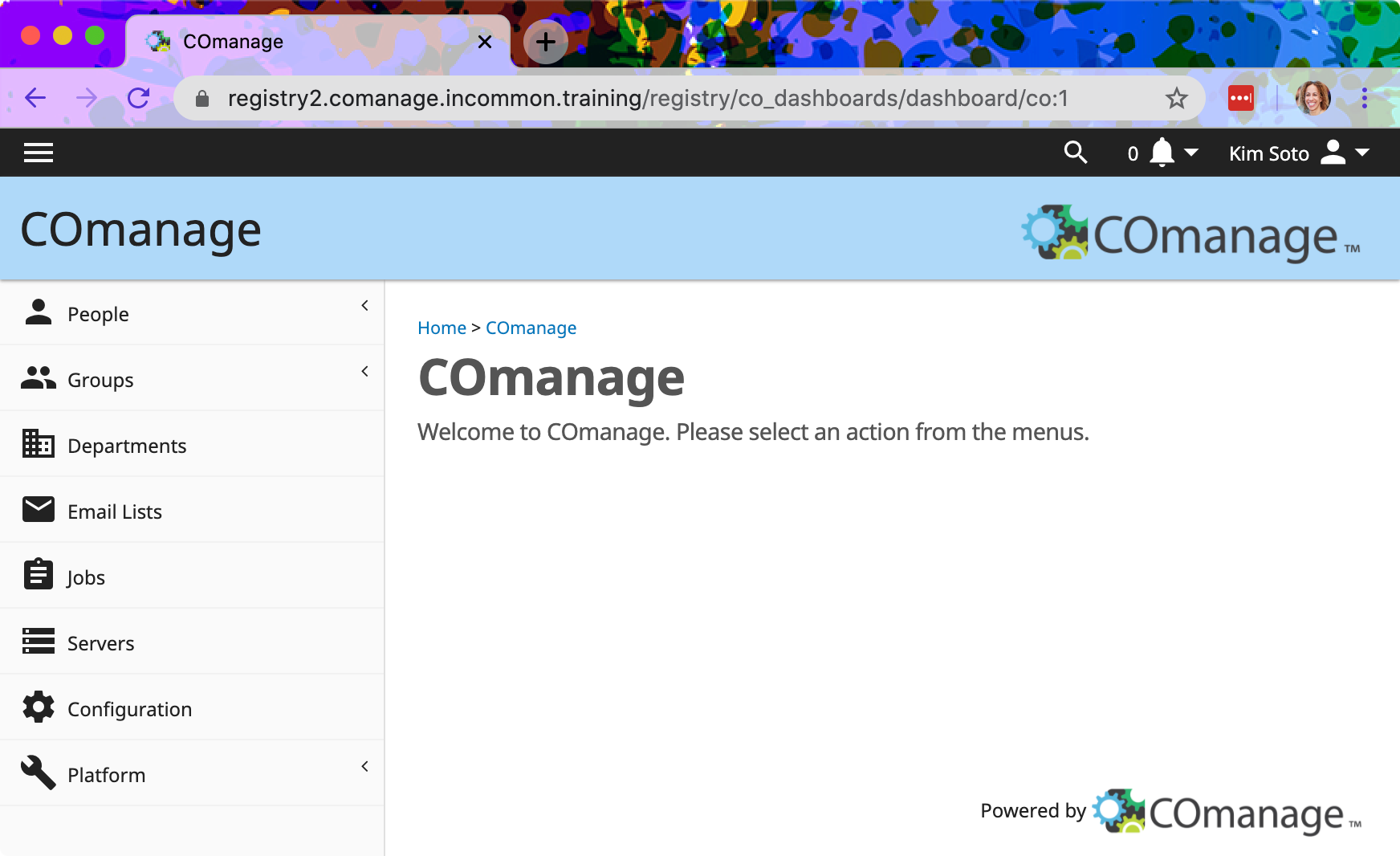4. First Sign In
You’re now ready to log into COmanage Registry as the first Platform Administrator!
Browse to your node
1. View in the browser
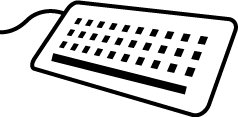
Launch a browser window and go to the URL for your training site. Replace the N in the URL below for the address of your registry
https://registryN.comanage.incommon.training
For example, if your VM is number 1, you should use the URL
https://registry1.comanage.incommon.training
Log in
2. Log in as administrator
You will need to login in as the Platform Administrator that you set up in the services stack file. (This is the only user configured to use the system at the moment!) You set up the Platform Administrator account when you configured the services stack file.
Click on the “Login” button, and Enter this user’s username (UID) and the Workshop Password as the password.
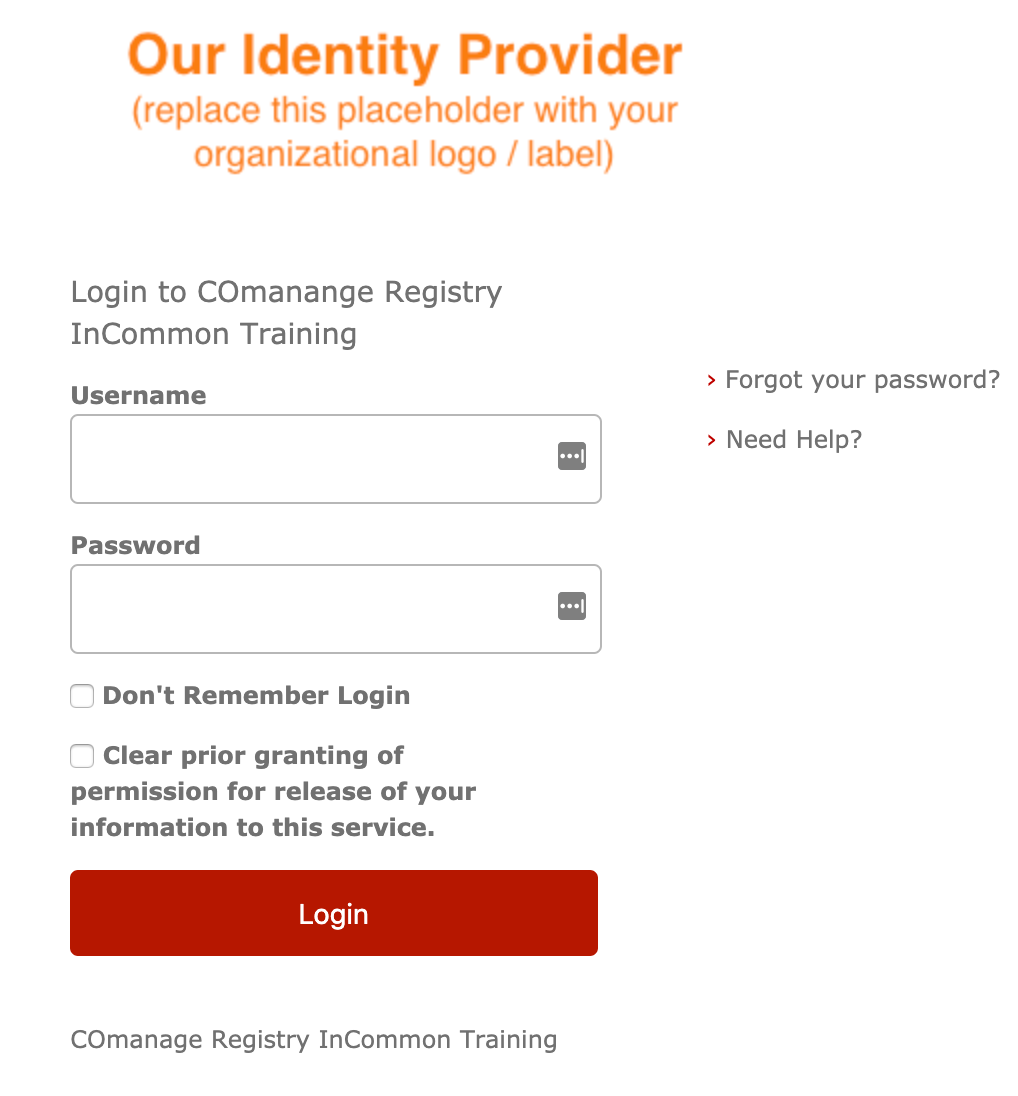
Need help?
Check the pinned items in the Slack Channel if you don't remember the password.
3. Attribute release
On the attribute release consent form that the identity provider (Our Identity Provider) displays, select the middle choice, “Ask me again if information to be provided to this service changes.”
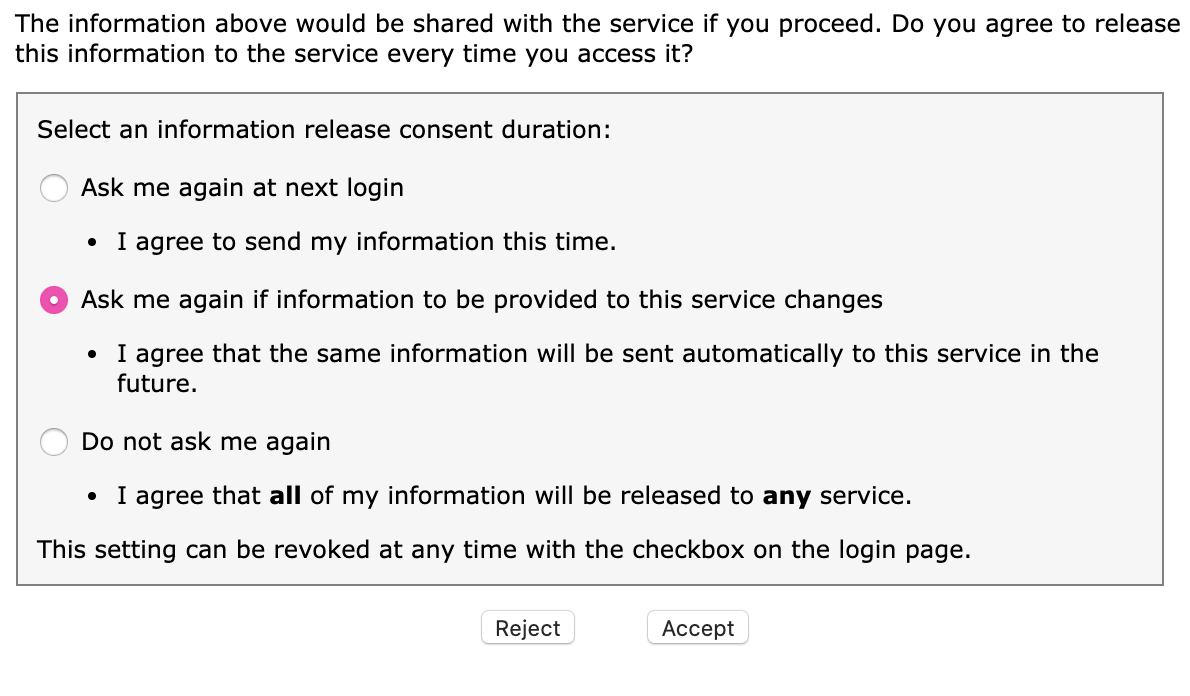
Congratulations!
Celebrate!
When you have successfully signed in (!), you have completed the pre-work for the workshop. Please post a celebratory message in the workshop slack channel so that we know that you have everything set up.