2. Enrollment Workflow Steps
Enrollment Flows consists of a series of pre-defined steps that are outlined below.
Customizing the steps
Each of the steps can be customized to meet your needs. For each step there is potentially CORE functionality and/or PLUGIN functionality that might be executed. The details of the conditions that must be met to execute CORE and/or PLUGIN functionality is outlined in each of the steps below. The order Some “internal” steps are not documented here.
Executing CORE functionality is usually based on specific configurations within the Enrollment Workflow🚀 that is being used. Executing PLUGIN functionality will be based on a) the presence of one or more plugins for that step, and b) whether it is required for the CORE functionality to execute. (sometimes CORE functionality is required for the PLUGIN functionality to run)
The step itself will be given a designation dependent on which functionality is run. The step is consider to be:
- Required if both the CORE and PLUGIN functionality is executed.
- Optional if only the PLUGIN functionality will be executed. (The CORE functionality is skipped.)
- Not Permitted if neither the CORE nor PLUGIN functionality will be executed.
Running the steps
Each step is initiated by a particular player. These players are color coded in the flow diagrams below:
- Blue: The step is run by the Petitioner
_(The people/roles of those authorized to act as the **Petitioner** are designated in the workflow configuration)_ - Red: The step is run by the Enrollee
_(The person acting as the Enrollee is designated by the **Petitioner**)_ - Green: The step is run by the Approver
_(The people/roles of those authorized to act as the Approver are designated in the workflow configuration)_ - Yellow: The step is run by a Plugin
The Petition Status
The Petition is the record of the enrollment; it holds information that is needed for the enrollment process. Throughout the enrollment process, the Petition maintains a status to help indicate where the enrollment is in the process.
1. START
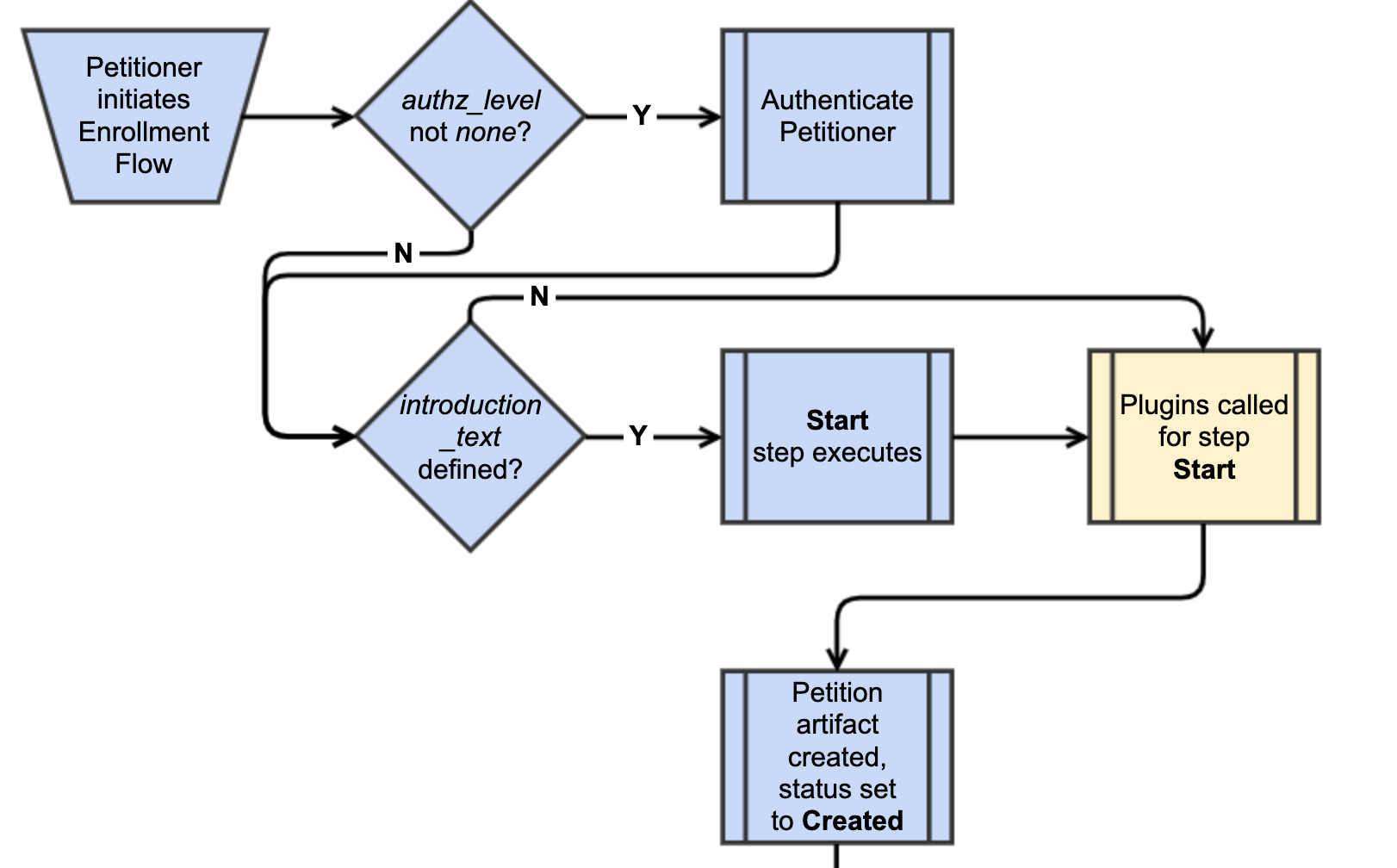
Initial step of an enrollment flow. This step creates the Petition artifact.
| Step 1 | Start |
|---|---|
| Step is initiated by the… | Petitioner |
| CORE functionality will execute… | if the following fields are filled in the workflow configuration *:
|
| PLUGIN functionality will execute… | ALWAYS, if they are present. Core step is Optional |
| PETITION STATUS after step completion | Created |
_* We will review the workflow configuration in the next section. Each field is labled with a letter._
2. Select Enrollee
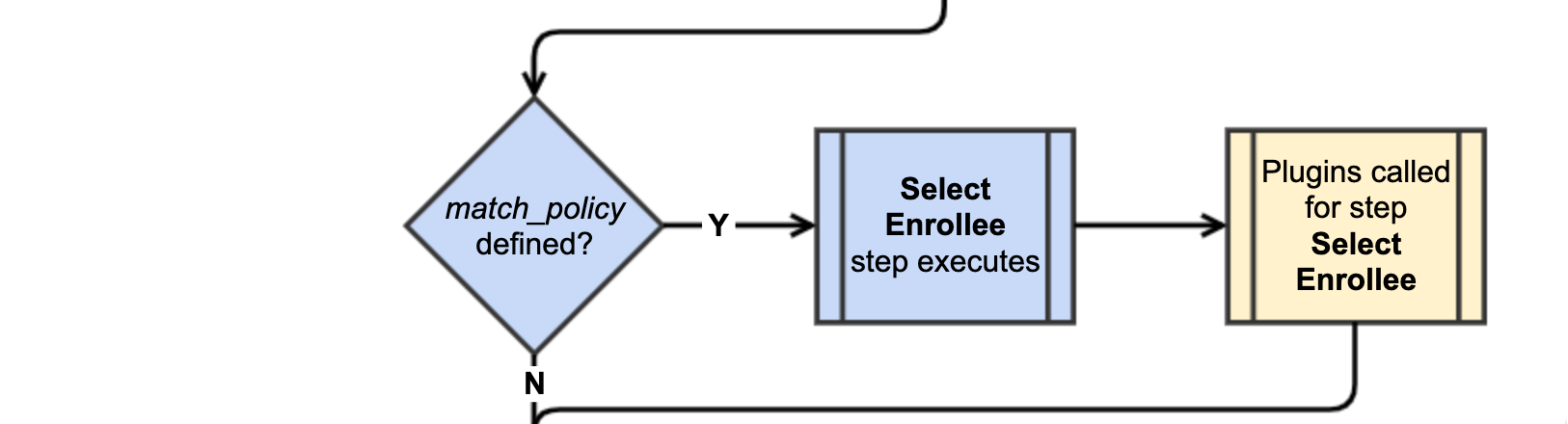
Select an existing identity (CO Person or Org Identity) for this enrollment.
| Step 2 | Select Enrollee |
|---|---|
| Step is initiated by the… | Petitioner |
| CORE functionality will execute… | if the following fields are filled in the workflow configuration:
|
| PLUGIN functionality will execute… | ONLY IF CORE FUNCTIONALITY DOES, if they are present. Core step is Required |
| PETITION STATUS after step completion | Created |
3. Select Org Identity
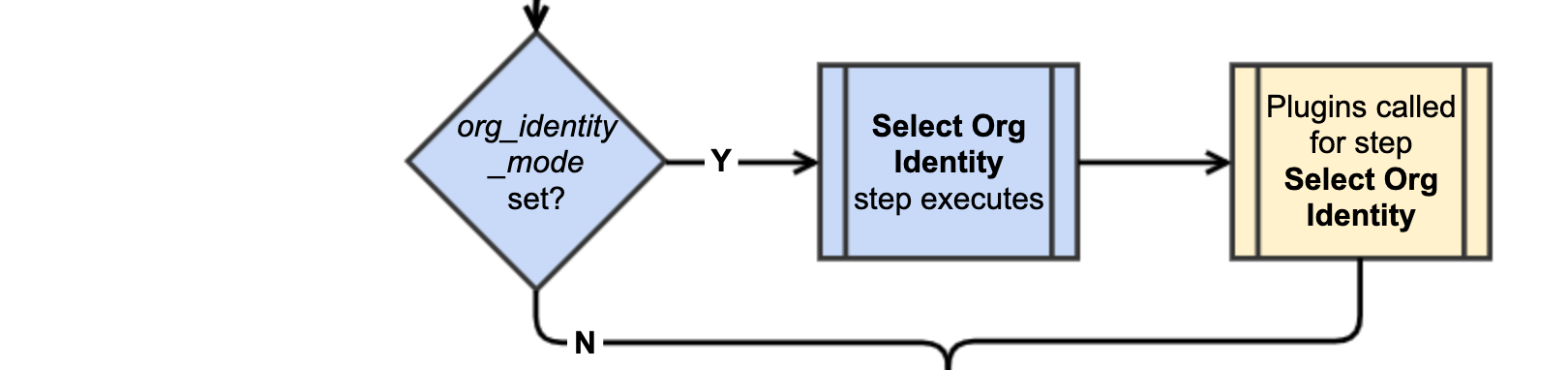
Select an Org Identity via an Org Identity Source for this enrollment.
| Step 3 | Select Org Identity |
|---|---|
| Step is initiated by the… | Petitioner |
| CORE functionality will execute… | if
|
| PLUGIN functionality will execute… | ONLY IF CORE FUNCTIONALITY DOES, if they are present. Core step is Required |
| PETITION STATUS after step completion | Created |
4. Petitioner Attributes
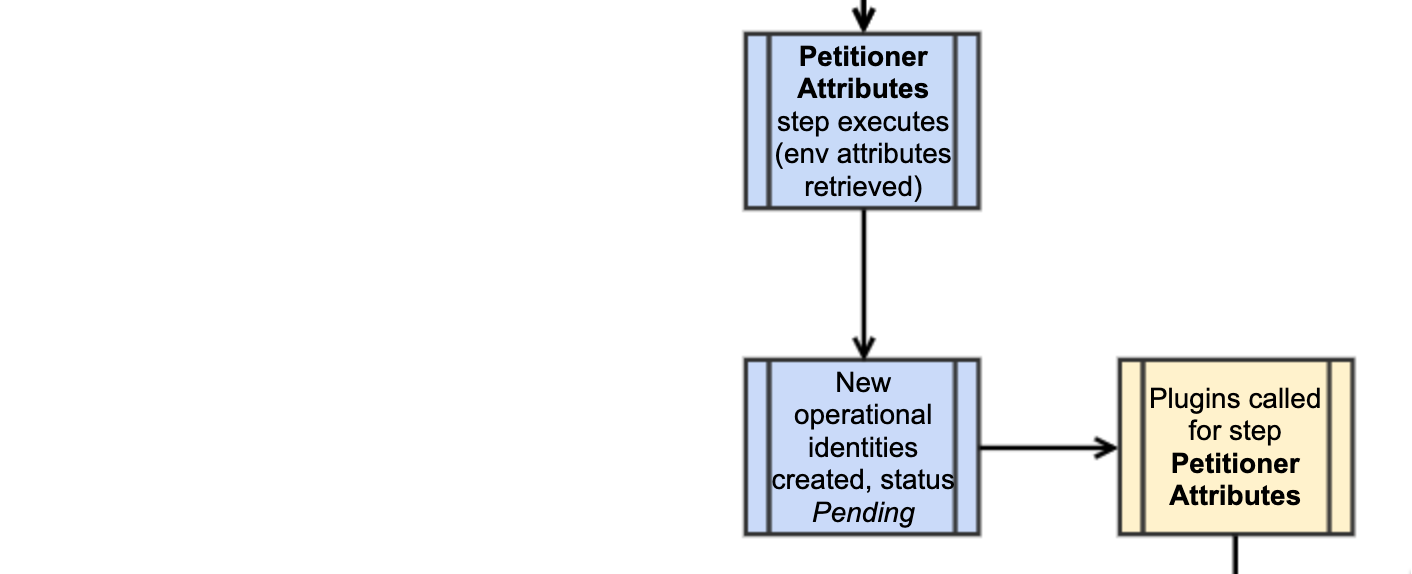
Collect attributes from the Petitioner.
| Step 4 | Petitioner Attributes |
|---|---|
| Step is initiated by the… | Petitioner |
| CORE functionality will execute… | if any Enrollment Attributes are defined. |
| PLUGIN functionality will execute… | ALWAYS, if they are present. Core step is Optional |
| PETITION STATUS after step completion | Created * |
_* NOTE: The status of the new CO Person⚙️ / CO Role⚙️ is set to Pending_
5. Send Confirmation
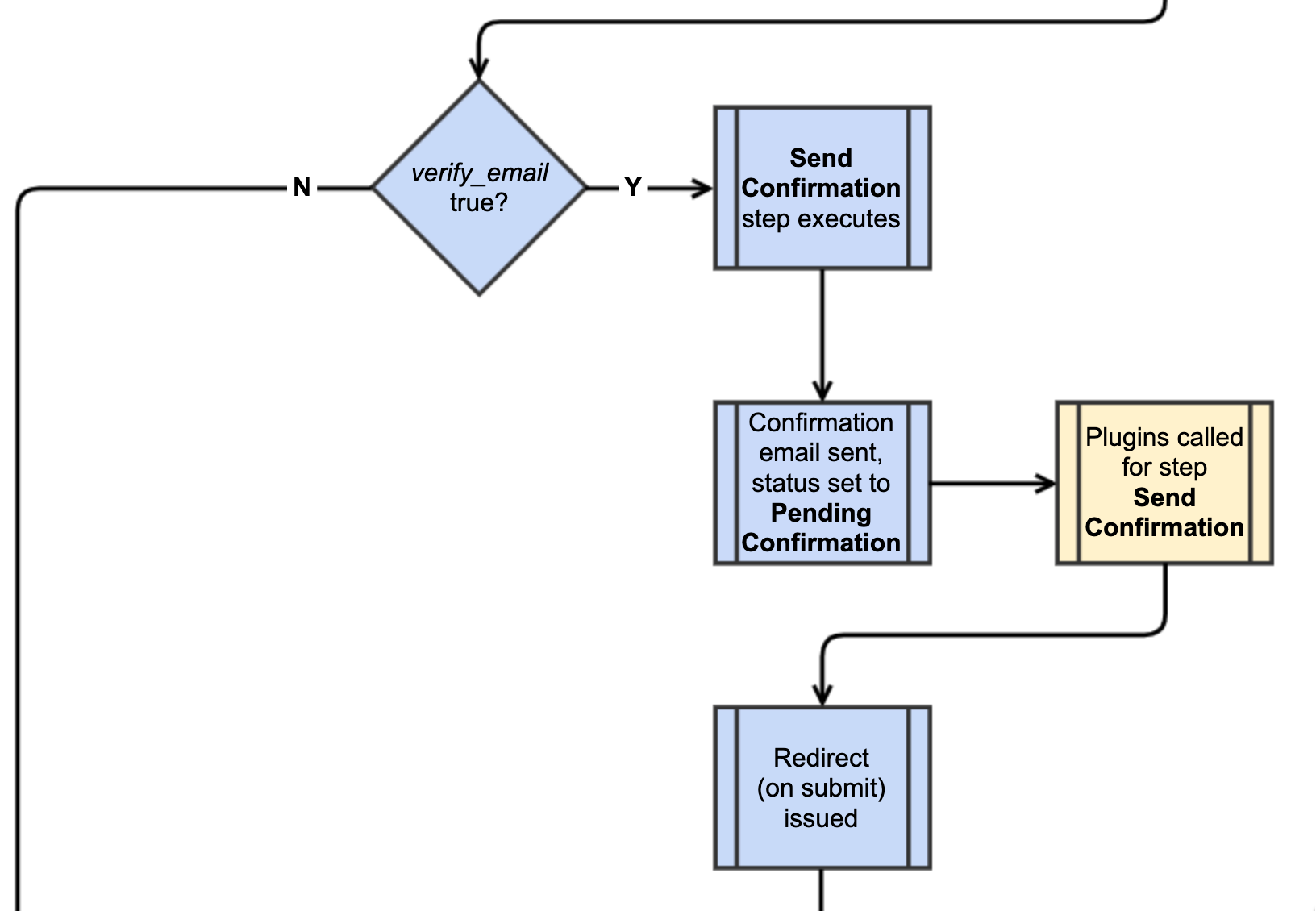
Send an email to confirm deliverability of Enrollee email address.
| Step 5 | Send Confirmation |
|---|---|
| Step is initiated by the… | Petitioner |
| CORE functionality will execute… | if the following fields are filled in the workflow configuration:
|
| PLUGIN functionality will execute… | ONLY IF CORE FUNCTIONALITY DOES, if they are present. Core step is Required |
| PETITION STATUS after step completion | Pending Confirmation |
6. Process Confirmation
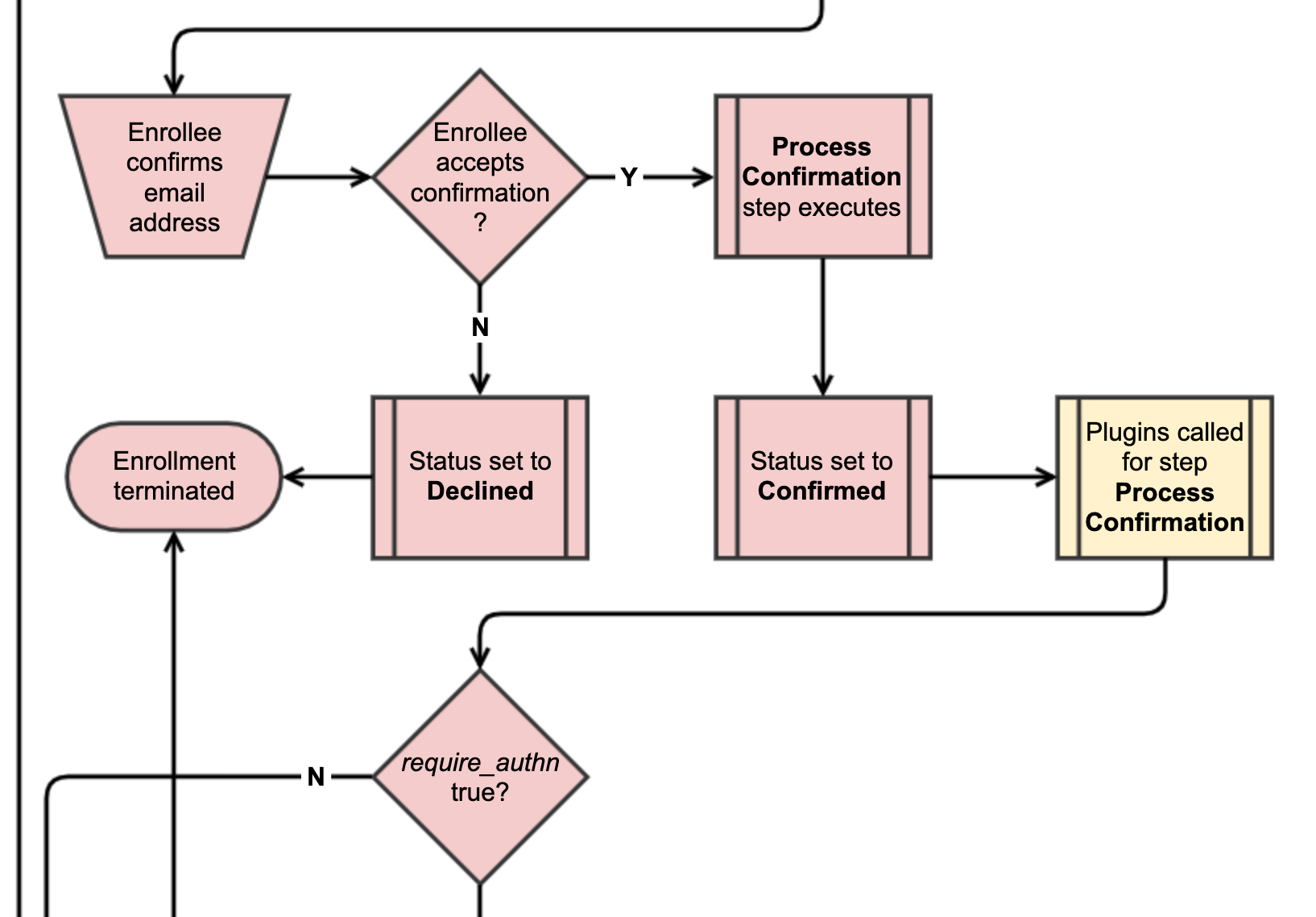
Process the response to the email sent during Step 5. Send Confirmation.
| Step 6 | Process Confirmation |
|---|---|
| Step is initiated by the… | Enrollee |
| CORE functionality will execute… | if the following fields are filled in the workflow configuration:
|
| PLUGIN functionality will execute… | ONLY IF CORE FUNCTIONALITY DOES, if they are present. Core step is Required |
| PETITION STATUS after step completion | Confirmed OR Declined |
7. Collect Identifier
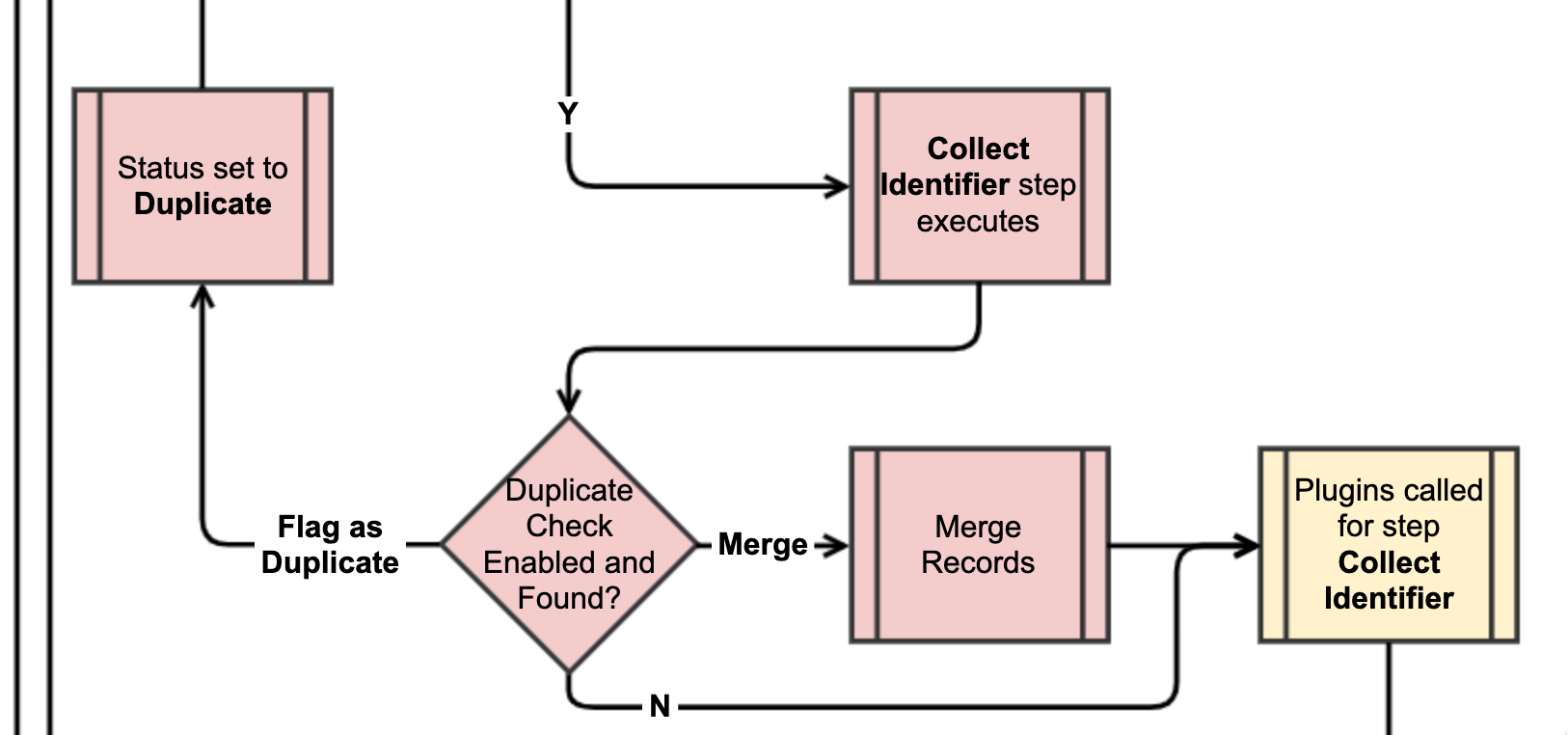
The identifier used by the Enrollee to authenticate is collected and attached to the Org Identity⚙️ created by the Petition. Automatic linking for existing identifiers is handled in this step.
| Step 7 | Collect Identifier |
|---|---|
| Step is initiated by the… | Enrollee |
| CORE functionality will execute… | if the following fields are filled in the workflow configuration:
|
| PLUGIN functionality will execute… | ONLY IF CORE FUNCTIONALITY DOES, if they are present. Core step is Required |
| PETITION STATUS after step completion | Confirmed |
8. Check Eligibility
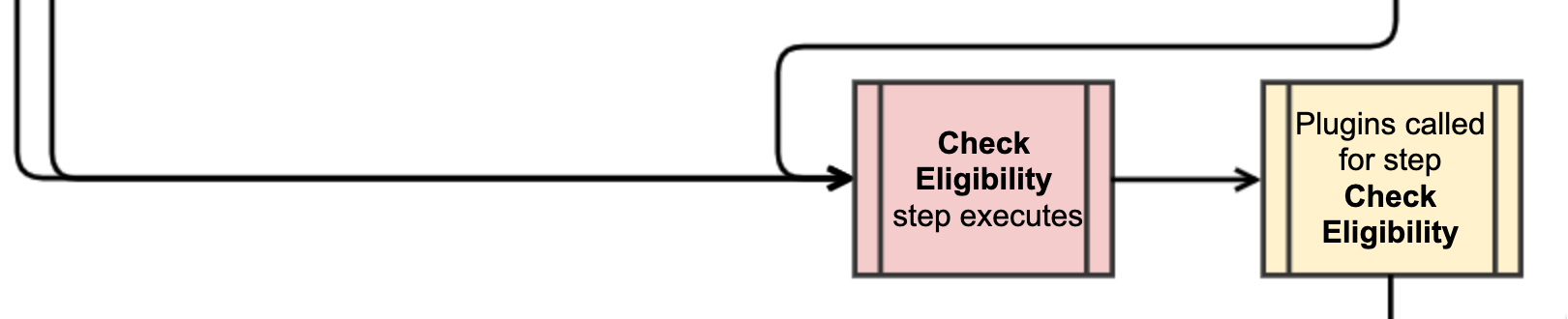
LDP: Don’t have information about what this step is.
| Step 8 | Check Eligibility |
|---|---|
| Step is initiated by the… | Enrollee |
| CORE functionality will execute… | ALWAYS?? |
| PLUGIN functionality will execute… | ALWAYS, if they are present. Core step is Optional ?? |
| PETITION STATUS after step completion | Confirmed?? |
9. Establish Authenticators
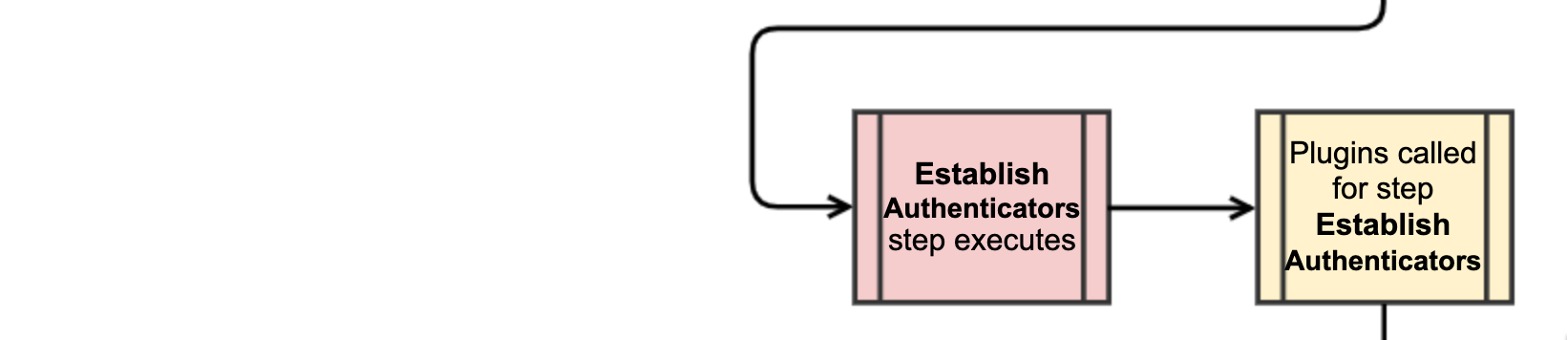
LDP: Don’t have information about what this step is.
| Step 9 | Establish Authenticators |
|---|---|
| Step is initiated by the… | Enrollee |
| CORE functionality will execute… | ALWAYS?? |
| PLUGIN functionality will execute… | ALWAYS, if they are present. Core step is Optional ?? |
| PETITION STATUS after step completion | Confirmed?? |
10. Send Approver Notification
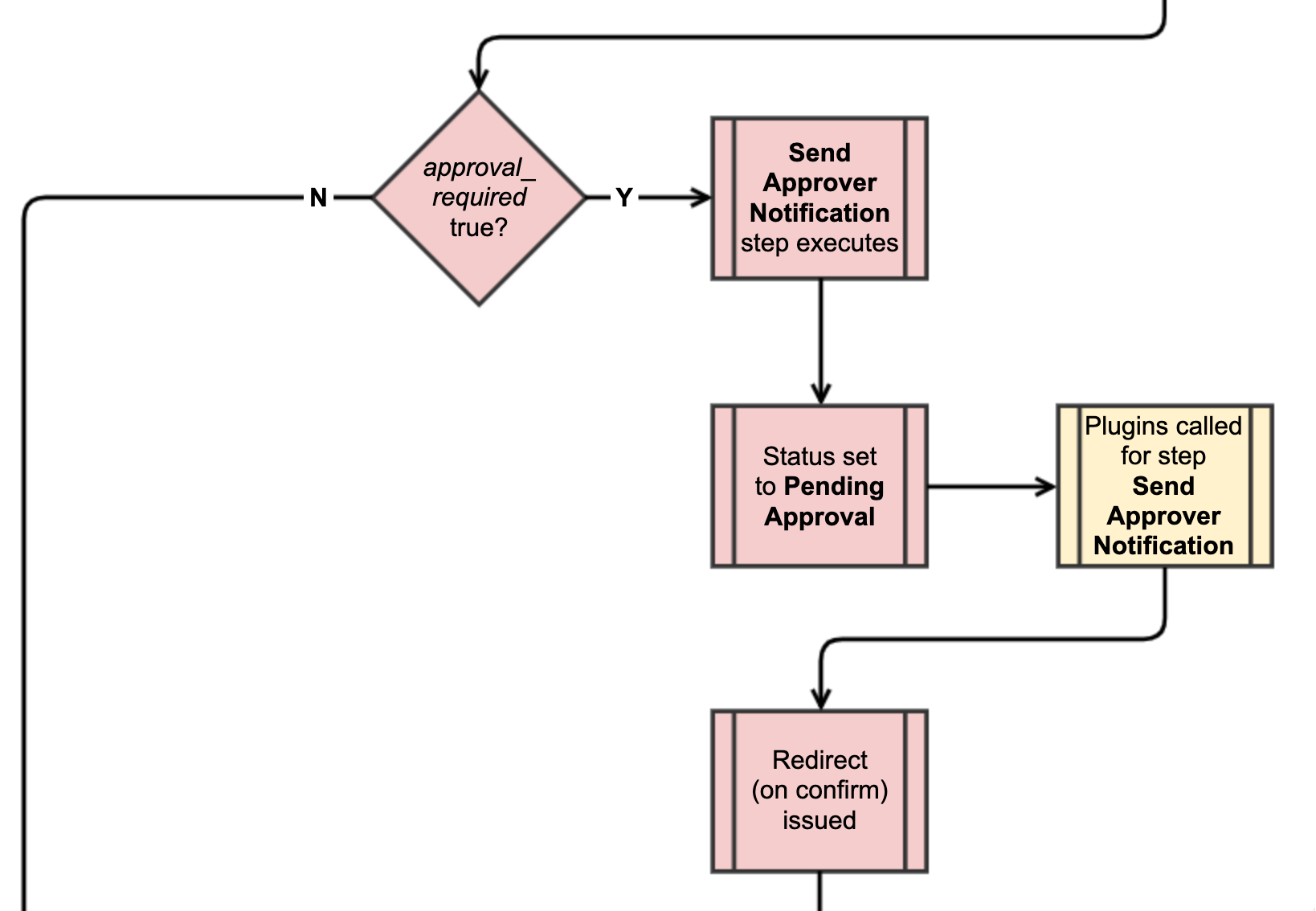
Notify the configured Approvers for the Enrollment Workflow🚀 that the Petition is reads for review and approval.
| Step 10 | Send Approver Notification |
|---|---|
| Step is initiated by the… | Enrollee |
| CORE functionality will execute… | if the following fields are filled in the workflow configuration:
|
| PLUGIN functionality will execute… | ONLY IF CORE FUNCTIONALITY DOES, if they are present. Core step is Required |
| PETITION STATUS after step completion | Pending Approval |
11. Approve
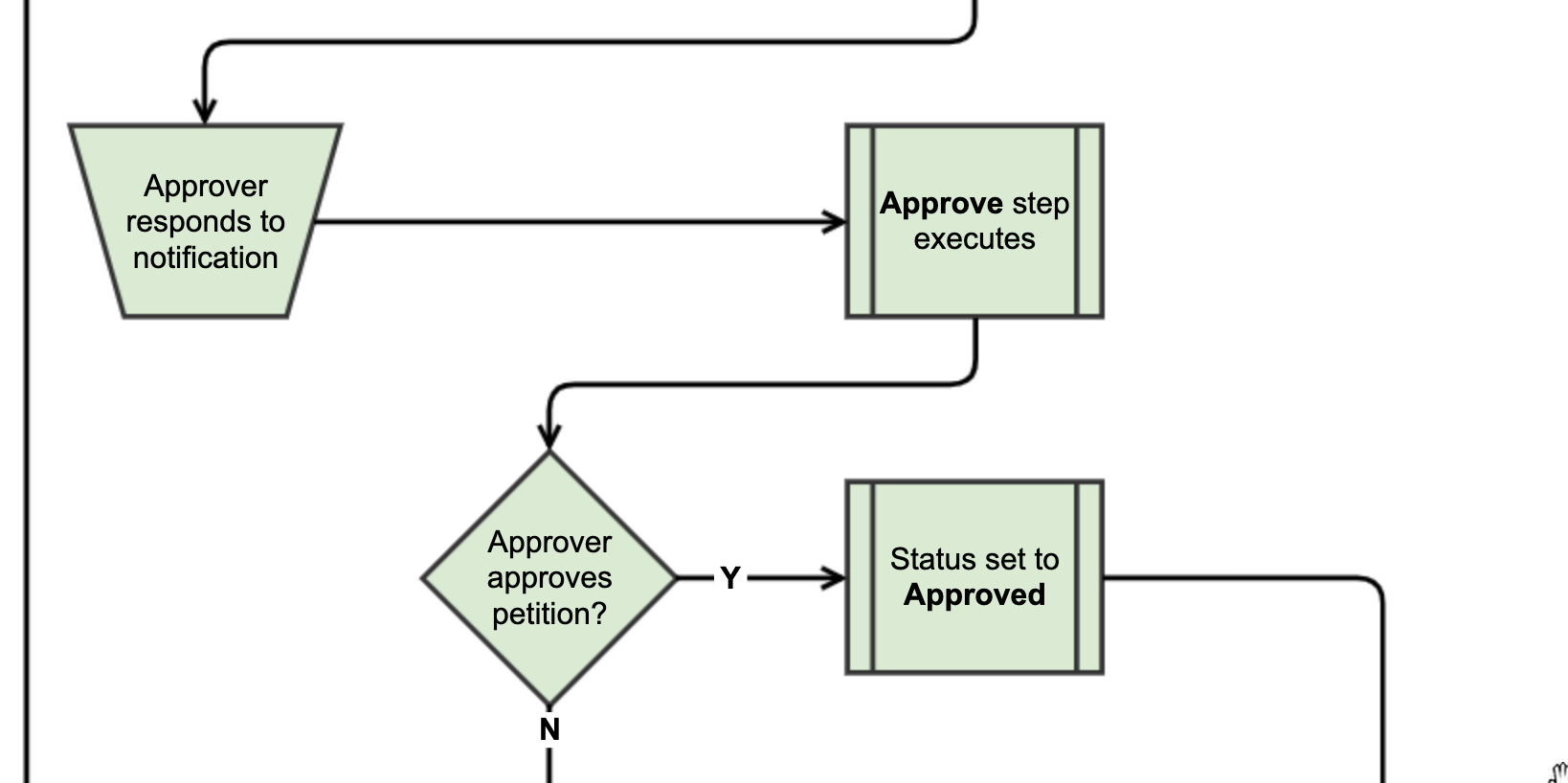
Process the Petition approval.
| Step 11 | Approve |
|---|---|
| Step is initiated by the… | Approver |
| CORE functionality will execute… | if the following fields are filled in the workflow configuration:
|
| PLUGIN functionality will execute… | ONLY IF CORE FUNCTIONALITY DOES, if they are present. Core step is Required |
| PETITION STATUS after step completion | Approved |
12. Deny
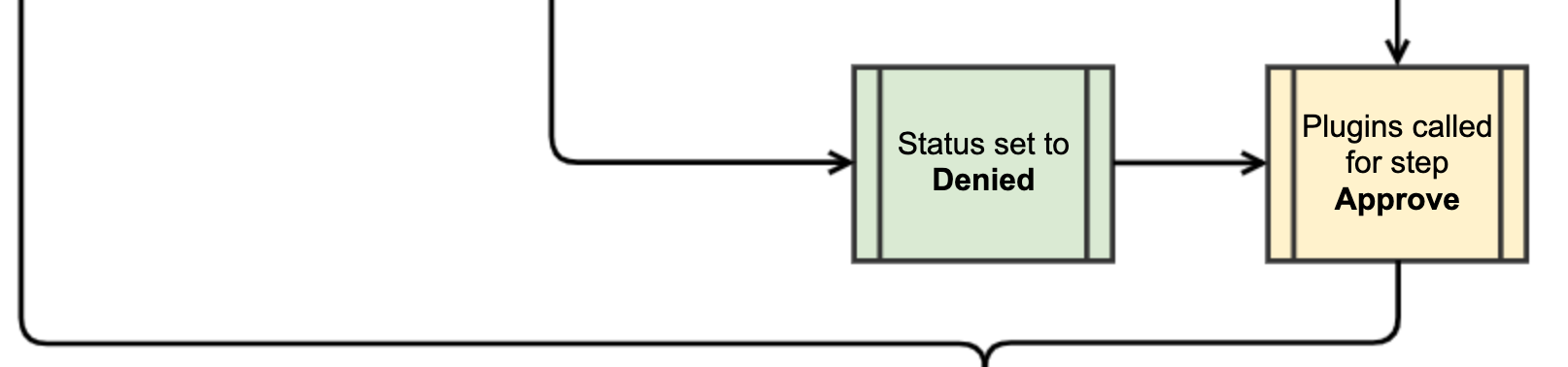
Process the Petition denial.
| Step 12 | Deny |
|---|---|
| Step is initiated by the… | Approver |
| CORE functionality will execute… | if the following fields are filled in the workflow configuration:
|
| PLUGIN functionality will execute… | ONLY IF CORE FUNCTIONALITY DOES, if they are present. Core step is Required |
| PETITION STATUS after step completion | Denied |
13. Send Approval Notification
Notify the enrollee and others that their Petition has been approved.
| Step 13 | Send Approval Notification |
|---|---|
| Step is initiated by the… | Enrollee |
| CORE functionality will execute… | if the following fields are filled in the workflow configuration:
|
| PLUGIN functionality will execute… | ONLY IF CORE FUNCTIONALITY DOES, if they are present. Core step is Required |
| PETITION STATUS after step completion | Approved |
14. Finalize
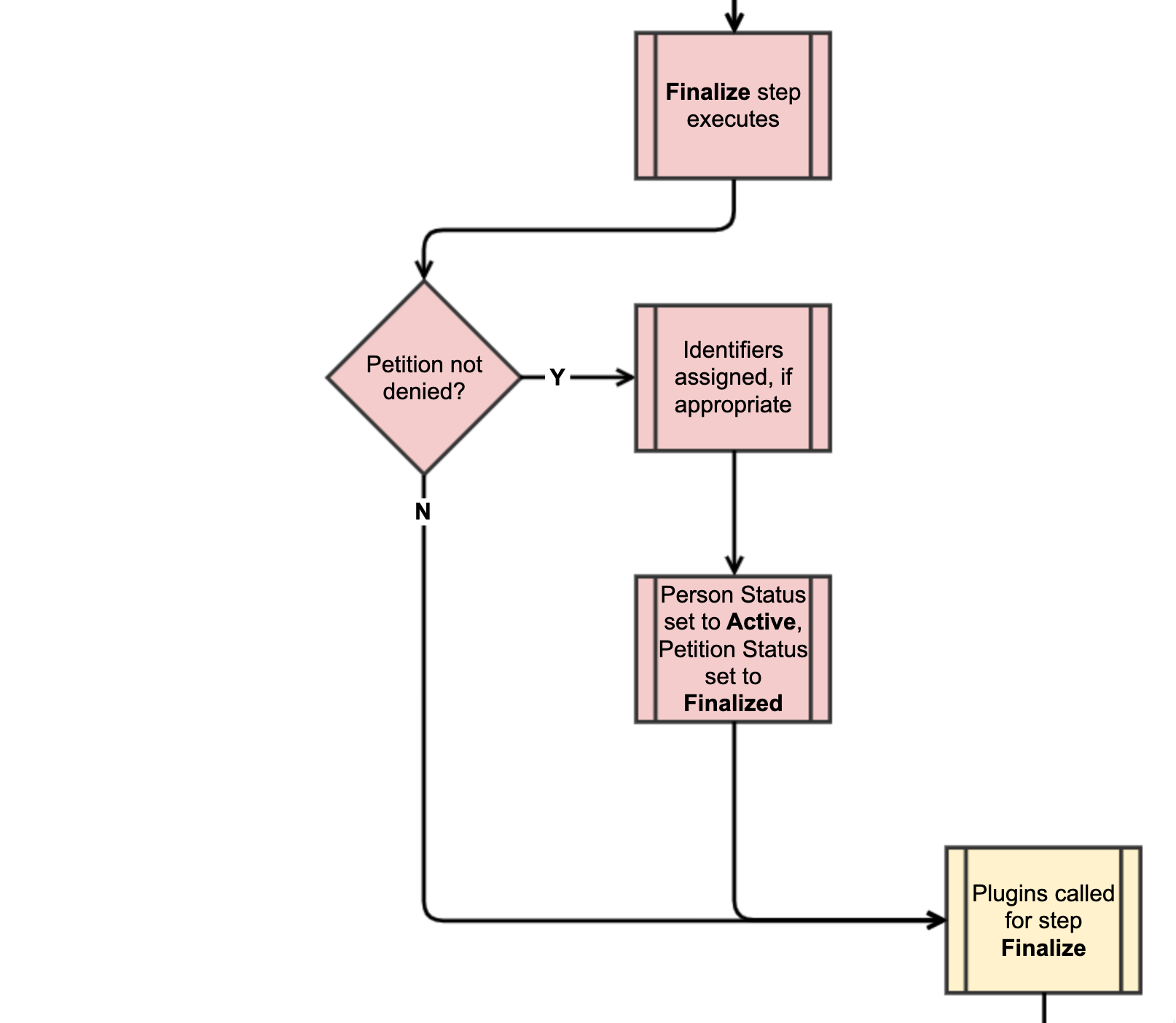
If the Petition is not denied, assign identifiers and set person status to Active.
| Step 14 | Finalize |
|---|---|
| Step is initiated by the… | Enrollee |
| CORE functionality will execute… | if the the Petition does NOT have a status of Denied. |
| PLUGIN functionality will execute… | ONLY IF CORE FUNCTIONALITY DOES, if they are present. Core step is Required |
| PETITION STATUS after step completion | Finalized or Denied |
15. Provision
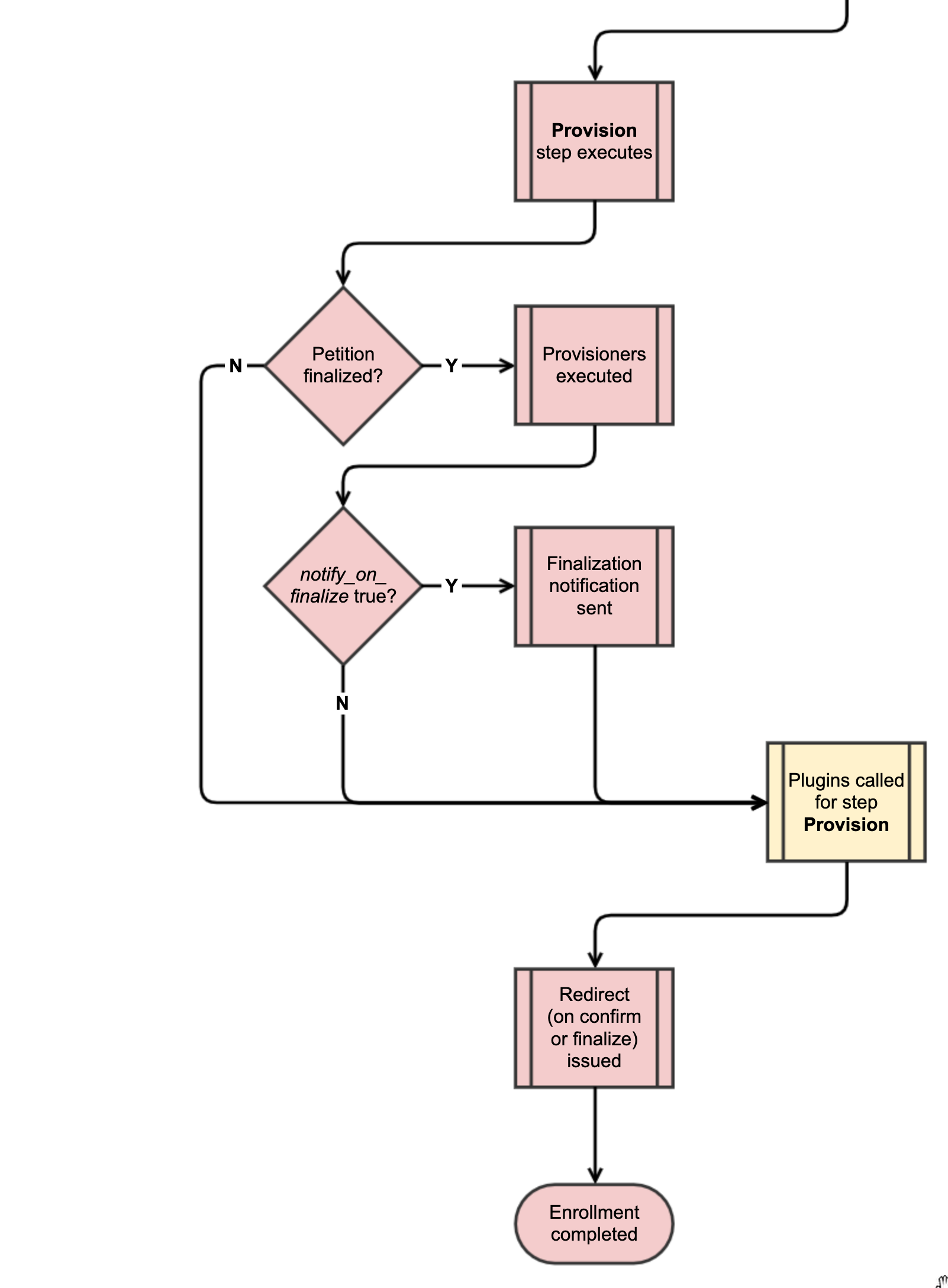
| DESCRIPTION | CORE STEP EXECUTES IF | OPTIONAL ALLOWED? | PETITION STATUS AFTER STEP COMPLETION |
|---|---|---|---|
| If the Petition is finalized, provision services. | No | Finalized |
If the Petition is finalized, provision services.
| Step 15 | Provision |
|---|---|
| Step is initiated by the… | Enrollee |
| CORE functionality will execute… | if the the Petition does NOT have a status of Finalized. Finalization notification is sent to the Enrollee if Notify on Finalization is checked in the workflow configuration. |
| PLUGIN functionality will execute… | ONLY IF CORE FUNCTIONALITY DOES, if they are present. Core step is Required |
| PETITION STATUS after step completion | Finalized or Denied |
Executing Plugins
Enrollment Flows support Plugins as a way of customizing beyond what is supported out of the box. Because Plugins must be run one at a time, Plugins are executed alphabetically to ensure a predictable order. Once all Plugins have been run, the next step will be initiated.
Terminology & resources
See resources and definitions for COmanage-specific terminology in this lesson.