3. About CO Groups
COmanage Groups ( CO Groups) are defined at the CO level, and CO Group Memberships are attach to the CO Person. CO Groups provide group functionality enabling actions to be applied to all members of the group at the same time, for example, granting access to an application, joining a mailing list, or expiring membership at the same time. By default, any CO Person can create a new CO Group.
In some cases you will have more sophisticated group management needs than what can be managed from within COmanage. In these cases, COmanage can be connected to Grouper.
The attributes for a CO Group include:
- Name - name of the group
- Description - a helpful way to explain the purpose of the group
- Open vs Closed - An open group is one that allows anyone to join. Participants can self-join, no administrator action is required. Memberships in a closed group can only be set by the group owner.
CO Group Members & Administrators
A group member is simply a participant in the group. A CO Person can be a member, and owner, both, or neither.
The CO Person who creates a CO Group is automatically set as both a member and owner of the new group. A group owner has permission to add and remove members to and from the group, including closed groups.
CO Administrators can manage any CO Group within their CO .
Automatic/Members Groups
We have already been using groups in our examples as we set up administrative roles. COmanage automatically creates groups when creating COs and COUs . These automatic groups include:
- admins - the people who can manage the object and the
CO Personspermissions within the object - all members - all of the
CO Personsassociated with the object regardless of status (except for those with a Deleted status) - active members - all of the
CO Personswith an Active or Grace Period status associated with the object
Difference between CO Groups and COUs
The major differences between COUs and CO Groups are
| Condition | COUs | CO Groups |
|---|---|---|
| Object creation | Only
CO Administrators
can create COUs |
Any
CO Person
can create a CO Group |
| Membership structure | COU memberships are connected to
CO Persons
via a
CO Person Role
|
CO Group memberships are connected directly to the
CO Person
|
| Object management | COU memberships can be automated using enrollment workflows and expiration Policies (to be explained in the next lesson) |
CO Group membership management is simple (for example, manual management by the CO Group Owner, or self-opt in for open CO Groups) |
| Automatic groups | COU memberships imply
CO Group
memberships (for example, member or active groups) |
None |
| Mailing lists | None | Email Addresses can be attached to CO Groups via
CO Email Lists
|
CO Email Lists
Email Lists are data structures that associate CO Groups and their memberships with listservs. COmanage does not provide actual message delivery capabilities, but rather maintains metadata about lists in order to provision list management software that support Email List objects. Currently supported email list-aware provisioners include Mailman.
CO Email Lists in COmanage include
- List Name that will typically become the left hand side of the list’s email address
- Description to make the list purpose easier to understand
- Status of active or suspended
To manage the lists of people associated with the mailing list, CO Groups are used to indicate both list membership and roles for the list. The following are currently supported:
- Members
- Administrators
- Moderators
As an example, if you create a CO Email Lists called “Researchers” and attach the CO Group “Biologists” as the mailing list’s members group, then any active CO Person who is a member of the Biologists group will be subscribed to the Researchers list in the mailing list management software. The actual privileges assigned to members, administrators, and moderators are determined by the specific mailing list software.
Hands on - The organization model - CO Groups
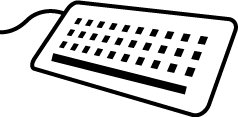
We will move back to our breakout groups for 10 min. What groups do you feel your organization would need for the example use cases? Do you need special groups to moderate and/or be administrators of mailing lists?
In the Etherpad, for each group that you think you need, include the metadata that you need for the group:
-
What CO is the group in?
-
Group name
-
Group description
-
Indication if the group should be an open (can be joined by anyone) or closed
-
Does the group need an email list?
-
Who is the natural owner of the group?
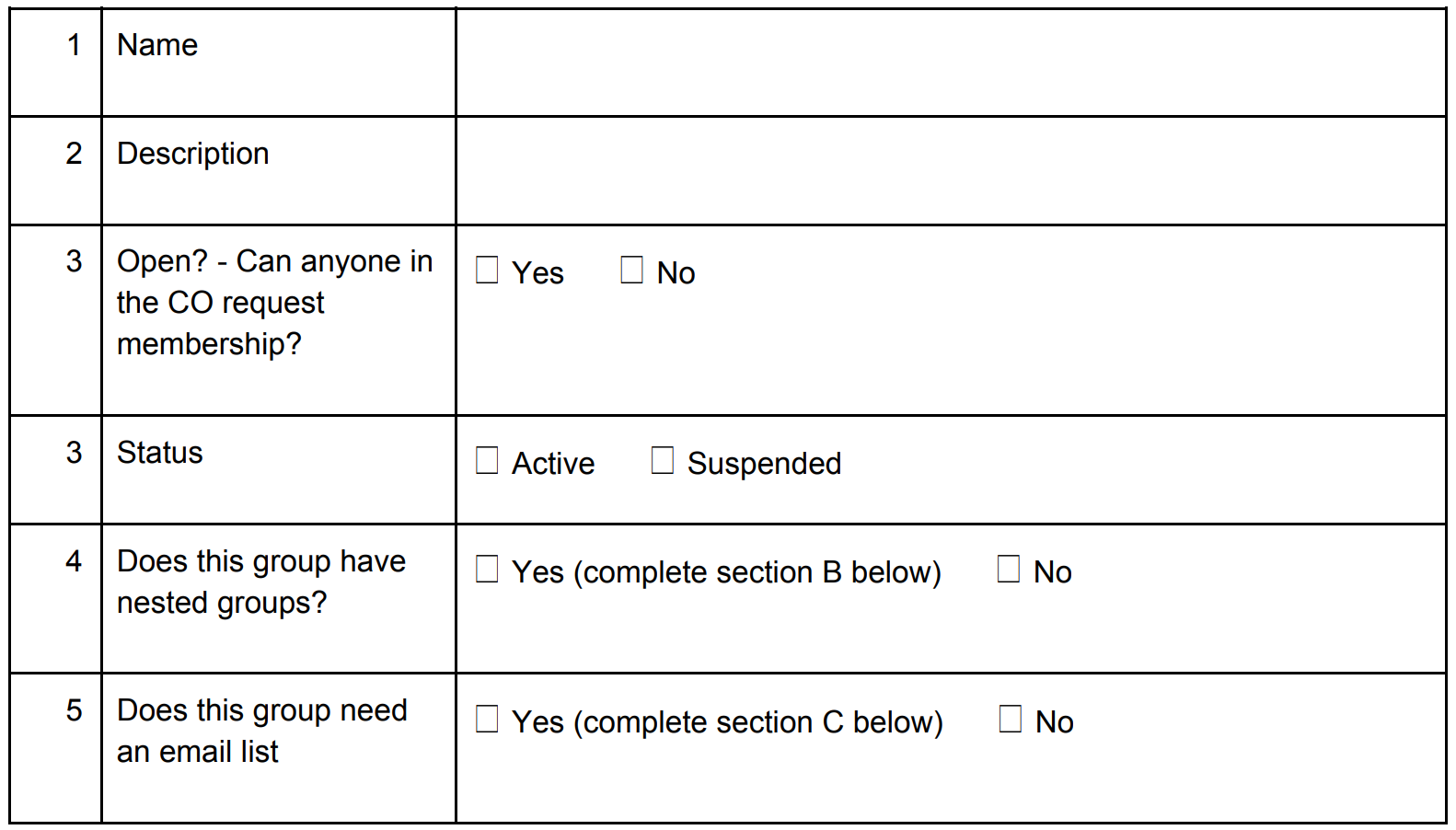
When we come back together, we will review the choices that you made, and will decide what CO Groups we will create in Comanage for our future exercise, including at least one open group and at least one group that will have an email list.
After the workshop
[10 min]
Hands on - Create a CO Group
We will now implement the CO Groups that we have selected.
REQUIRED ROLE: any Active CO Person
Sign into COmanage
-
Using the credentials you specified as the CO Administrator , sign into the system.
-
Navigate to your CO . If necessary, select your CO by selecting Collaborations from the menu on the left, and then selecting your Collaboration.
Create a CO Group
-
In the menu on the left, click on the Groups > All Groups link to display the current list of CO Groups , including the automatic groups.
-
Click the Add Group link above the table to create a new group. Fill in the form using the metadata values that we have selected, and click the ADD button to add the CO Group .
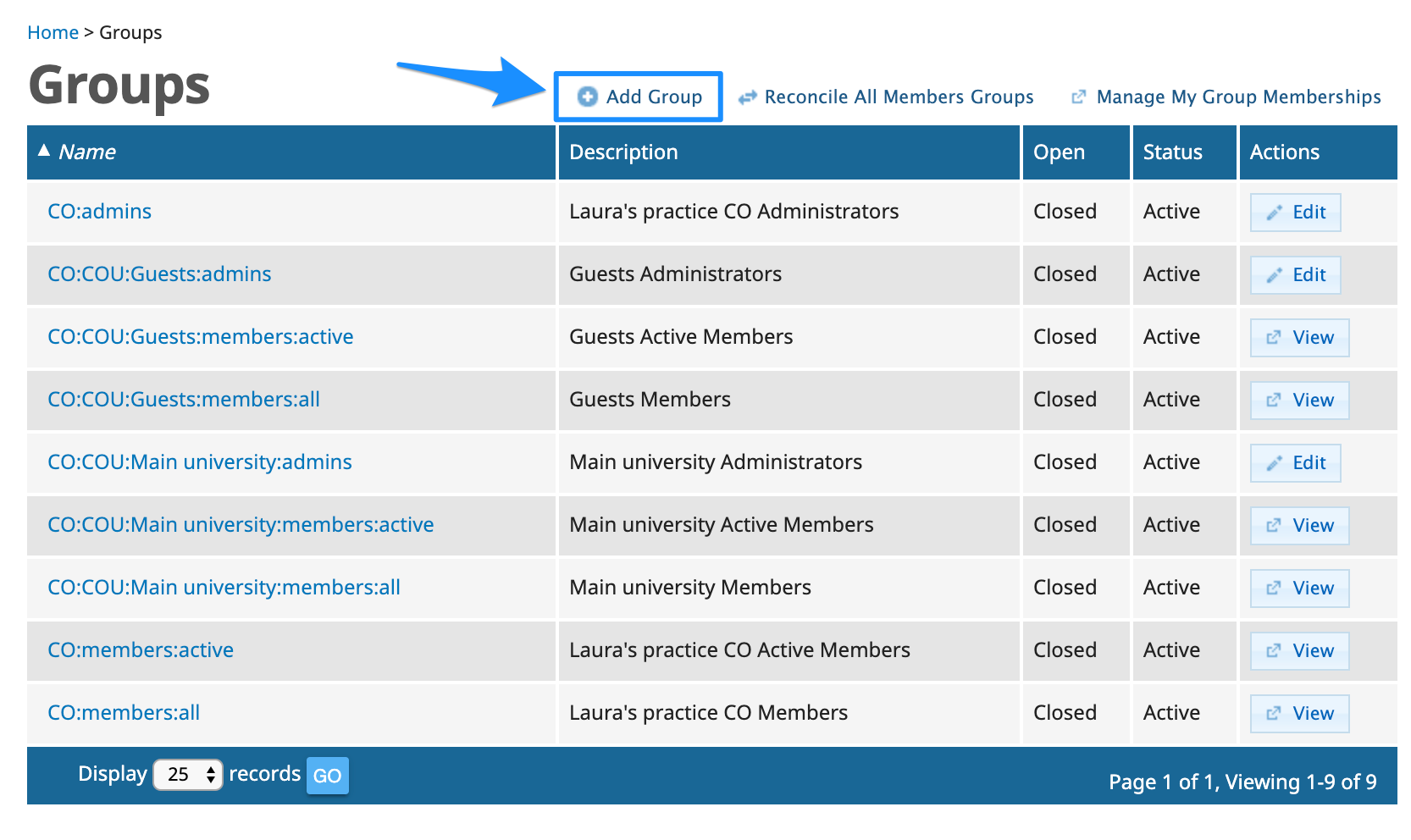
-
Repeat this process for any other CO Groups that we have decided to use for the workshop. Ensure that you include the Open group that anyone can join.
Configure the CO Group
-
From the list of CO Groups , prepare to edit one of the groups that you just created by clicking on the Edit button in the Actions column on the right.
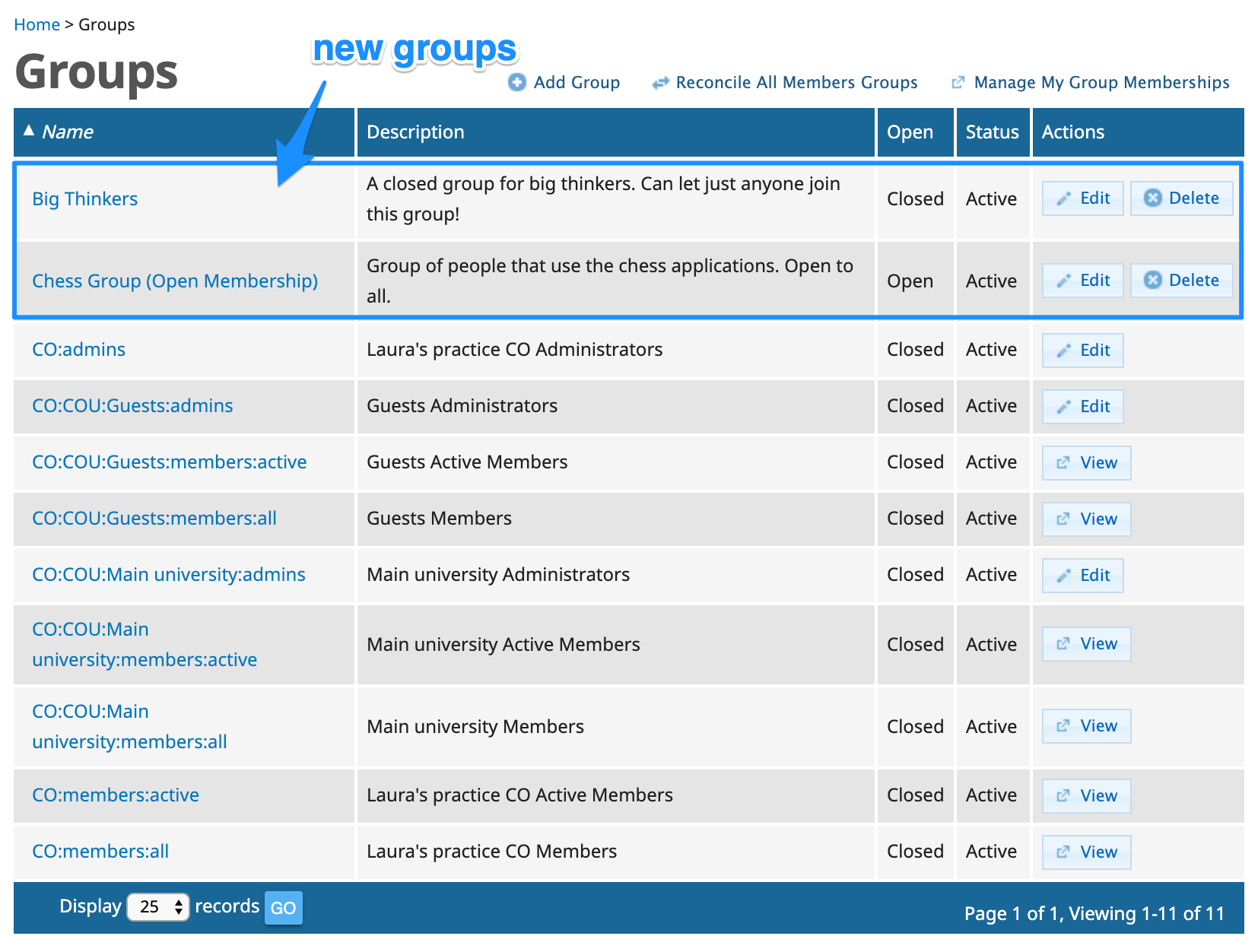
Configure email lists
If you have indicated that your group should have an email list, you will configure it in the email lists section.
-
In the menu on the left, select Email Lists. Click the Add Email List link above the table to configure a new email list.
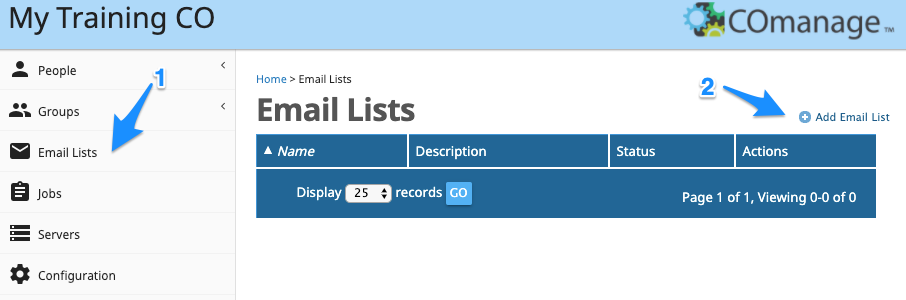
-
Fill in the metadata for the CO Group email list to configure your new email list. This step assumes that you have already the groups that will be used as members, administrators and moderators for the mailing list.
Group membership
We will be reviewing group membership as part of the enrollment workflows in the next lesson.
[15 min]
Terminology & resources
See resources and definitions for COmanage-specific terminology in this lesson.