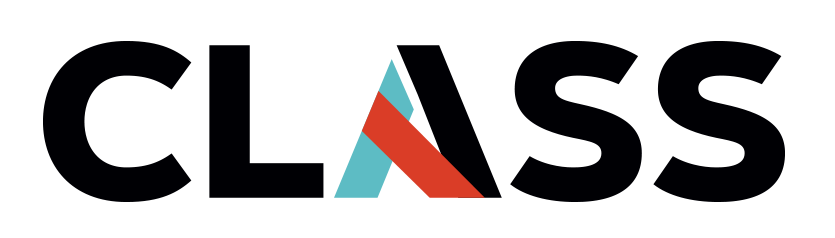Monitoring Costs
Contents
Monitoring Costs#
Overview
Teaching: 20 mins
Exercises: -
Questions:
How do I find what resources are being used on my account?
Objectives:
Learn about AWS Tag Editor
Learn about Billing Accounts
Find information about the Billing Account associated with your project
Ways to monitor resources on your AWS account#
There are several ways to monitor what kinds of services that are running on your AWS account. We will focus on two: The AWS Tag Editor and the EC2 global view.
The AWS Tag Editor is a offers a way to look at resources that ar running in your account. Recall in Module 2 that tagging resources is a best practice to manage costs. The AWS Tag Editor finds resources on your account and allows you tag them if you haven’t already done so. It is a good tool to list ALL resources that are running on your account, or to filter them using a specific criteria. Advanced use of the AWS Tag Editor is beyond the scope of CLASS Essentials. Here we will use the AWS Tag Editor to list all the resources on our account.
Search for
Tag Editorin the navigation bar of the AWS consoleOn the sidebar menu, click
Tag EditorIn the Regions dropdown select
All regionsIn the Resource types dropdown select
All supported resource typesClick on the Search resources button
A table with the resource search results will be shown at the bottom of the page.
The table displays the following information:
an identifier for the resource
the Name tag of the resource (if it has one)
the service that corresponds to the resource
the resource type
the region the resource is provisioned in
all of the tags on the resource.
Note that you can click on the badge with the number of tags to display the resource’s tags
Notice that when you do this, resources that you didn’t even provision show up here. The AWS tag editor shows all the resources that have been provisioned by the entire organization! Imagine trying to filter through the entire list to find out what resources you have running. This is why Tagging and Regions are an important part of managing costs as it allows you to quickly filter through a list of projects, users and other identifying information.
The AWS EC2 global view is another way to check if you have EC2 instances running in any region.
Go to the EC2 Dashboard
On the sidebar menu, click
EC2 Global ViewYou will see the resource summary and it displays the following information (you may also run into an error message that you can ignore. The error lets you know that you have insufficient administrative privilege to view some of the resources on the account) :
Enabled Regions
Instances
VPCs
Subnets
Security groups
Volumes
You can click any of the links to get more details on the resource being used.
The AWS billing dashboard#
The AWS billing is disabled for AWS Academy. The granularity to which you can view your billing details varies by institution. However, if you are able to view the Billing Dashboard, AWS offers a detailed view of resources and estimated spend. The image below shows an example of the AWS Billing Dashboard. You can get to the Billing Dashboard by clicking your username on the top right corner of the navigation bar.
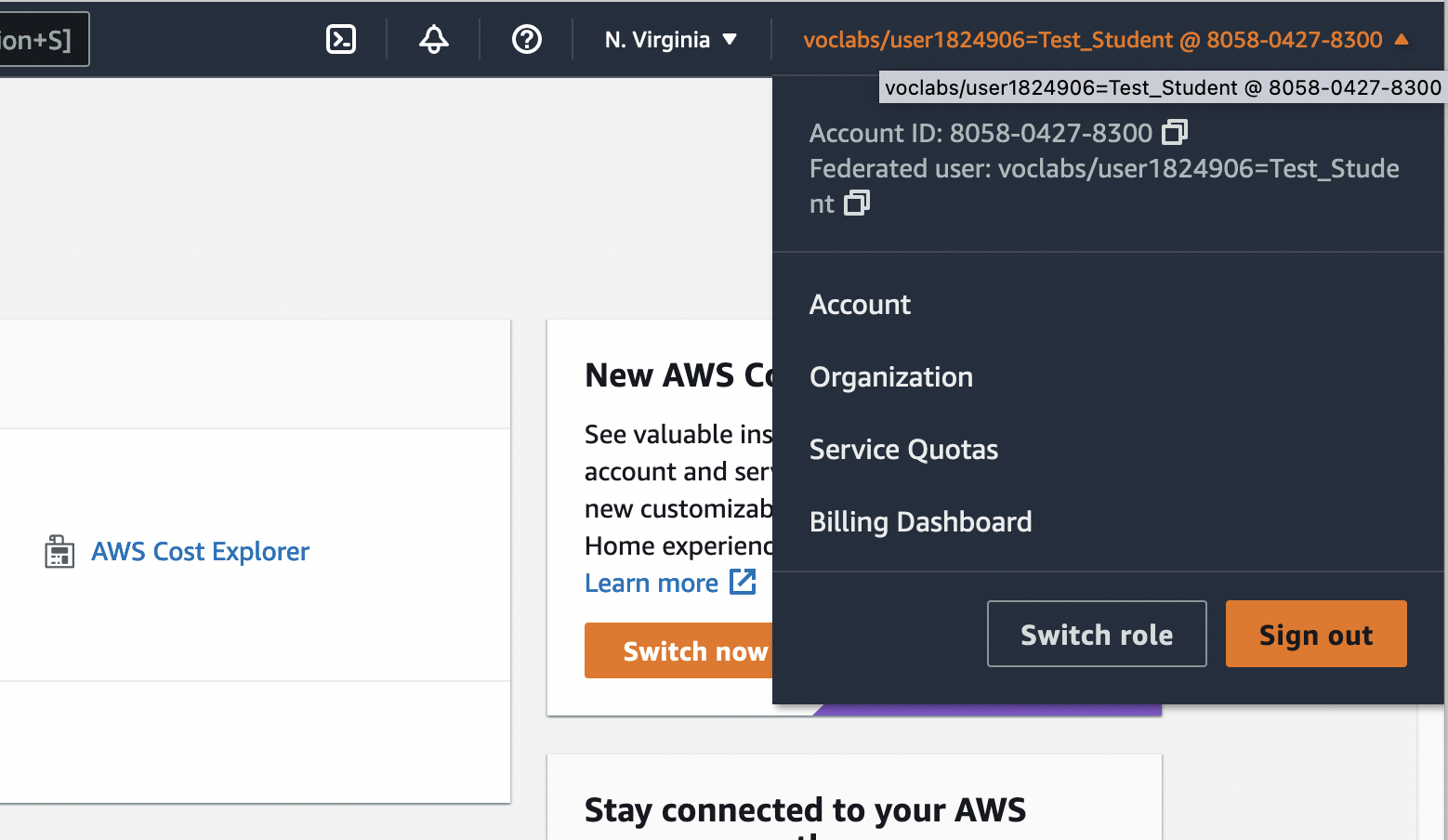
If you had an account that was provided by your organization and could access the AWS billing dashboard, you may voiew the AWS cost management center that also includes a cost explorer.
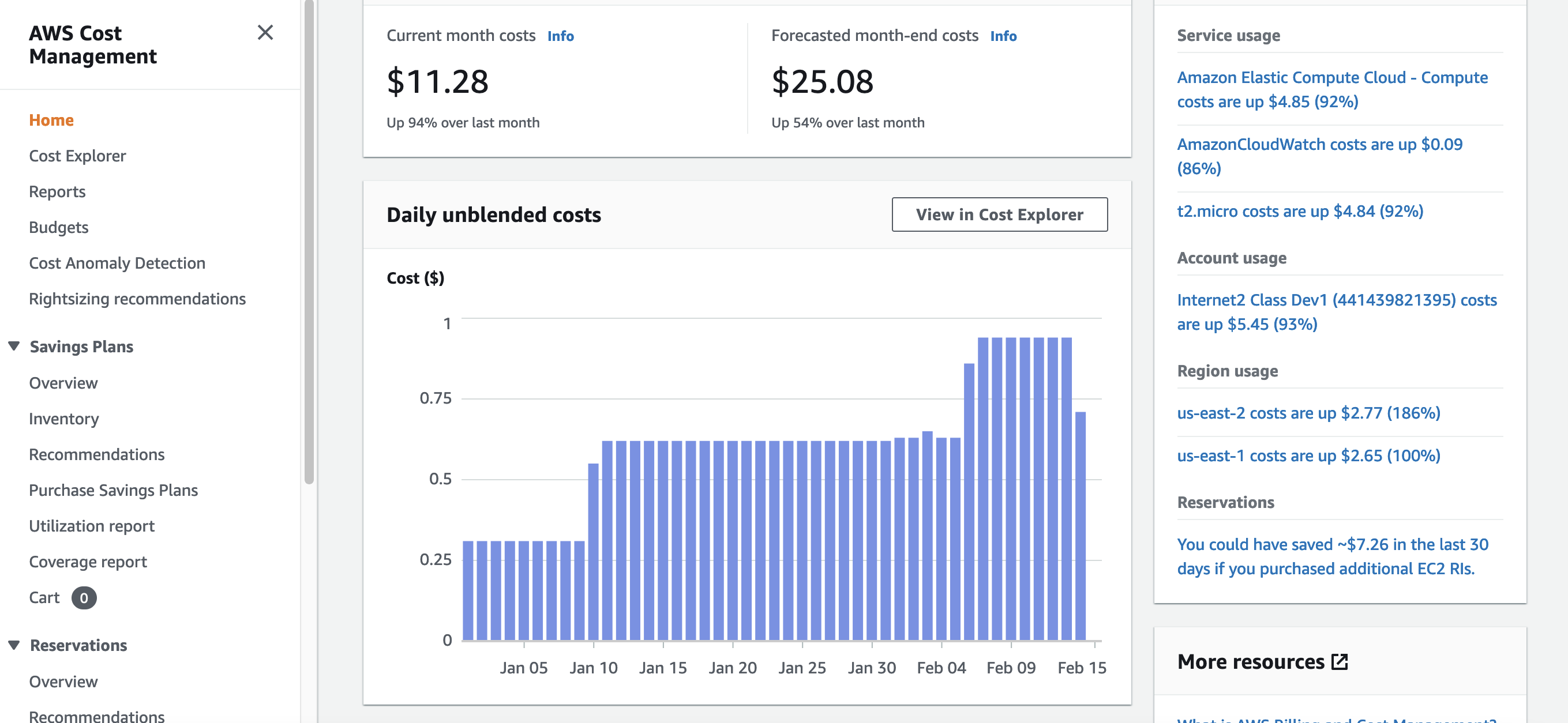
The AWS Calculator#
AWS Pricing Calculator lets you explore AWS services and create an estimate for the cost of your use cases on AWS. You can model your solutions before building them, explore the price points and calculations behind your estimate, and find the available instance types and contract terms that meet your needs. This enables you to make informed decisions about using AWS. You can plan your AWS costs and usage or price out setting up a new set of instances and services.
You can view the AWS pricing calculator here: https://calculator.aws/#/addService