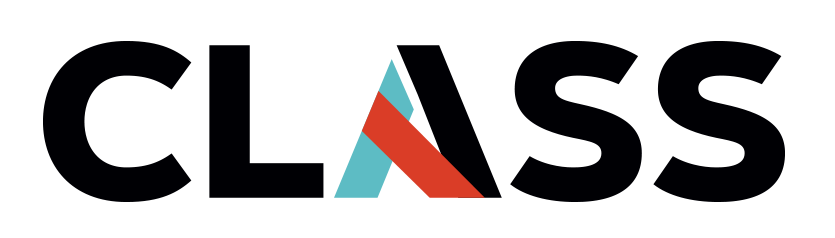Cleaning Up Resources
Contents
Cleaning Up Resources#
Overview
Teaching: 5 min
Exercises: 10 min
Questions:
How do I clean up after I’m done for the day?
How do I make sure everything is gone?
Objectives:
Cleanup resources created by the Lesson.
Verify that all the resources have been removed.
Cleanup Virtual Machine Instances#
Danger
This will destroy the VM instance and and ALL the data in it! You cannot undelete an instance!
Exercise
Try to delete the VM Instance on your own
Navigate to the Compute Engine service and in the VM Instances page and remove the essentials VM Instance.
Cleanup Buckets#
Danger
This will destroy the storage Bucket and and ALL the data in it! You cannot undelete a Bucket!
Exercise
Try to delete the storage bucket on your own
Navigate to the Cloud Storage service and in the Buckets page and remove the essentials Bucket.
Verify Cleanup#
Exercise
There are at least three ways to verify resource removal, what are they?
Try to verify that the resources were removed.
Tip
You can also quickly navigate to resource page for most services from the Resources tab on the project Dashboard
To verify that the resources have been deleted do the following:
Navigate to the VM Instances page and Cloud Storage Buckets to verify the resources have been deleted.
Navigate to the IAM & Admin service and in the Asset Inventory page to verify that the resources have been deleted. Note: the information collected in the asset inventory is often delayed.
Navigate to the Activity page and verify the deletion events.
Tip
If this is your own account, remember to visit the Billing Report page that you bookmarked daily.
Tip
You can also create, list, and destroy resources easily from the cli with the gcloud and gsutil commands.